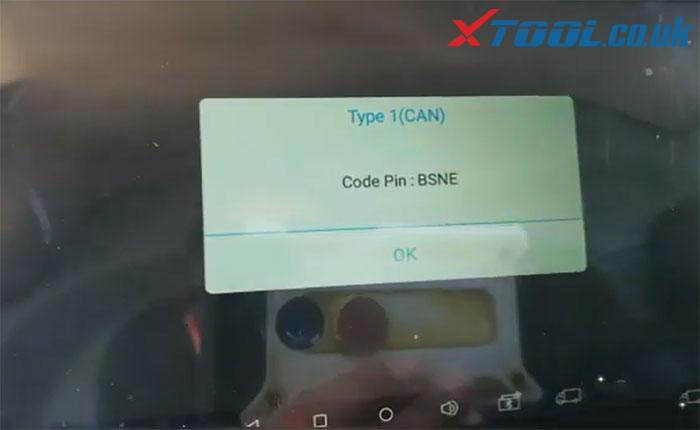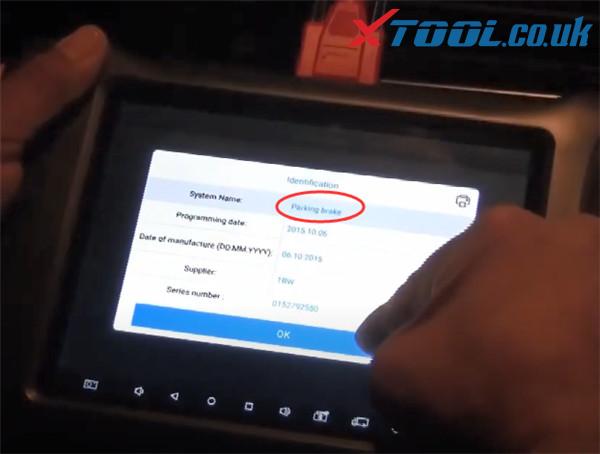Today you will learn some using tips about how to replace the XTOOL A80 Pro battery, mainboard, and screen by yourself.
Something important to know:
This replacement guide is only for professional users. It may cause server damages to the device without the guidance of professionals.
1.How to replace battery?
Step 1: Turn off the XTOOL A80 Pro tablet and make sure the tablet is power off
Step 2: Use screwdriver to loosen the screws (No.1~No.10) in the figure as below to remove the tablet case
Note: there is a cable connected between the mainboard and right handle. Please be careful to remove the handle.
Step 3: Loosen the screws (No.1~No.6)
Disconnect the battery cables connector (No.7) and take out battery
Step 4: Install the new battery replacement
Connect cable connector and tighten the screws to fix battery
Step 5: Install tablet case
Tighten the screws (No.1~No.10) to fix it
Step 6: Press the power button to turn on the A80 Pro tablet
Check whether the tablet works normally
2.How to replace mainboard?
The step 1/2/3 are same as battery replacement operation
Step 4: Loosen the screws (No.1~No.8)
Disconnect the cables connector (No.9~No.14)
Step 5: Remove the handle and failed mainboard
Install the new mainboard replacement
Step 6: Tighten the screws to fix mainboard and battery
Connect all of the cables and assemble the handle
Step 7: Install tablet case
Tighten the screws (No.1~No.10) to fix it
Step 8: Press the power button to turn on the tablet
Check whether the tablet works normally
Note: the step 7& step 8 are same as step 5 & step 6 in battery replacement.
3.How to replace screen?
Operate the step 1/2/3 as same as A80 Pro battery replacement
Step 4: Loosen the screws (No.1~No.8)
Disconnect the mainboard cables connector (No.9~No.14)
Remove the handle and mainboard
Step 5: Loosen the screws (No.1~No.8)
Remove the screen support
Step 6: Take out the failed screen
Install the new screen replacement
Step 7: Install the screen support
Tighten the screw to fix it
Step 8: Install the mainboard
Tighten the screw to fix it
Connect all cables
Step 9: Install battery
Tighten the screw to fix it
Connect all cables
Step 10: Install the tablet case
Tighten the screws (No.1~No.10) to fix it
Step 11: Press the power button to turn on the tablet
Check whether the tablet works well
Note: just check the corresponding pictures same as battery replacement
If you have any other problem with XTOOL A80 Pro all system diagnosis ECU programmer, please feel free to contact us.