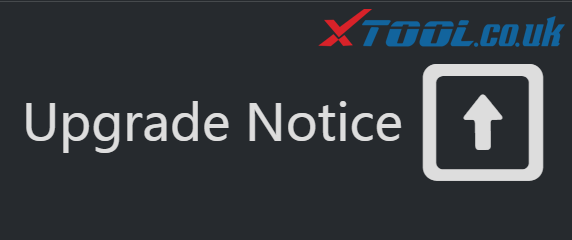As a high-end and new style auto diagnostic device based on Android system, XTOOL EZ500 has open source Android operating system provides fast boot-up and multitasking. EZ500 provides extensive vehicle coverage for most US, Asian and European makes, which makes it the best solution for workshops.
Learning tutorial of this tech article: How to do Vehicle Connection Diagnosis?
Two main parts of contents as follows, come and get them!
3.1. Vehicle Connection Test
- Connect scanner and vehicle with cable in following order: ①à②à③
- Switch on the ignition and turn on EZ500 tablet, then tap on EZ500 application icon to test vehicles.
(Shown as the following picture)
3.2. Precautions before Use
I am here very pleased to tell you guys, eight steps in total to make sure the precautions, awesome!
<1>. The vehicle power supply has to meet the normal voltage limits DC 9-12V
<2>. Users should check the position of the DLC port and ensure the OBDII 16pin connector and the DLC port are correctly aligned before attempting to connect
<3>. When taking some special functions tests, users are required to operate the device according to operating instructions. For vehicle, it has to strictly meet the requirements, for example, the conditions that some vehicle models need to be reached are as follows: engine temperature 80℃/105℃, turn off the loads (such as headlights, air-conditioner, etc.), put accelerator pedal in released position, etc.
<4>. If users can not find the tested vehicle model or electronic control system in the EZ500 test menu, they may need to update the software or consult Xtool technical service department.
<5>. Please ensure that only official XTOOL cables and connectors are used to prevent damage to the unit.
<6>. Before powering off the unit, please ensure that you cancel or complete the current task or function and return to the main interface, then power off.
<7>. Do not excessive force to operate the touch screen.
<8>. During long period of non-use, please disconnect the power and turn off the EZ500 unit