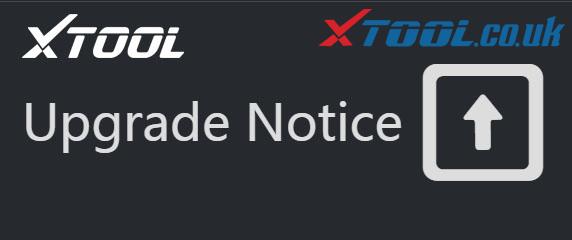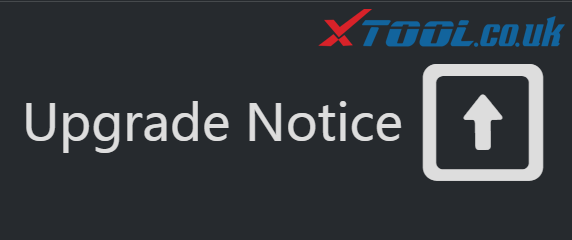Post offers Xtool AD10 download free source and installation Method,100% work without issue.
Source 1: Xtool Advancer AD10 Download for your Smartphone
Method 1: Scan the QR code on the product packaging as below
You also can find the QR on the back of the Package Box
Method 2: Download from Google Play Or APP store
Open “Google Play” on your Android / iPhone/iPad/ smartphone
Search for “ad10 xtool” or “advancer” or “AD10” or other corresponding keywords to find “Advancer AD10 XTOOL” and install directly
The installation step-by-step you can refer to this video:
Source 2: Xtool Advancer AD10 Download for your Advancer AD10 on Windows PC
Download versions
2021-01-02: Download Advancer AD10 1.2.1 on Windows PC – 40M
2020-11-30: Download Advancer AD10 1.1.8 on Windows PC – 40M
2020-11-25: Download Advancer AD10 1.1.7 on Windows PC – 40M
2020-11-09: Download Advancer AD10 1.1.5 on Windows PC – 38M
2020-07-29: Download Advancer AD10 1.0.9 on Windows PC – 35M
2020-06-19: Download Advancer AD10 1.0.4 on Windows PC – 30M
2020-05-21: Download Advancer AD10 1.0.0 on Windows PC – 23M
Most of the apps available on the Google play store or iOS Appstore are made exclusively for mobile platforms. But just need a few simple tricks you can use to install Android apps on Windows machine and use them as you use on Android smartphones.
Method 1: Install Advancer AD10 for PC Windows 10/8/7 Laptop in Bluestacks
Bluestacks is one of the coolest and widely used Emulator to run Android applications on your Windows PC. Bluestacks software is even available for Mac OS as well. We are going to use Bluestacks in this method to Download and Install Advancer AD10 for PC Windows 10/8/7 Laptop. Let’s start our step-by-step installation guide.
Step 1: Download the Bluestacks software from the below link, if you haven’t installed it earlier – Download Bluestacks for PC
Step 2: Installation procedure is quite simple and straight-forward. After successful installation, open Bluestacks emulator.
Step 3: It may take some time to load the Bluestacks app initially. Once it is opened, you should be able to see the Home screen of Bluestacks.
Step 4: Google play store comes pre-installed in Bluestacks. On the home screen, find Playstore and double click on the icon to open it.
Step 5: Now search for the App you want to install on your PC. In our case search for Advancer AD10 to install on PC.
Step 6: Once you click on the Install button, Advancer AD10 will be installed automatically on Bluestacks. You can find the App under list of installed apps in Bluestacks.
Now you can just double click on the App icon in bluestacks and start using Advancer AD10 App on your laptop. You can use the App the same way you use it on your Android or iOS smartphones.
If you have an APK file, then there is an option in Bluestacks to Import APK file. You don’t need to go to Google Playstore and install the game. However, using the standard method to Install any android applications is recommended.
The latest version of Bluestacks comes with a lot of stunning features. Bluestacks4 is literally 6X faster than the Samsung Galaxy J7 smartphone. So using Bluestacks is the recommended way to install Advancer AD10 on PC. You need to have a minimum configuration PC to use Bluestacks. Otherwise, you may face loading issues while playing high-end games like PUBG
Method 2:Download Advancer AD10 for PC Windows 10 or 8 or 7 laptop in MemuPlay
Yet another popular Android emulator which is gaining a lot of attention in recent times is MEmu play. It is super flexible, fast and exclusively designed for gaming purposes. Now we will see how to Download Advancer AD10 for PC Windows 10 or 8 or 7 laptop using MemuPlay.
Step 1: Download and Install MemuPlay on your PC. Here is the Download link for you – Memu Play Website. Open the official website and download the software.
Step 2: Once the emulator is installed, just open it and find Google Playstore App icon on the home screen of Memuplay. Just double tap on that to open.
Step 3: Now search for Advancer AD10 App on Google playstore. Find the official App from XTOOL developer and click on the Install button.
Step 4: Upon successful installation, you can find Advancer AD10 on the home screen of MEmu Play.
MemuPlay is simple and easy to use application. It is very lightweight compared to Bluestacks. As it is designed for Gaming purposes, you can play high-end games like PUBG, Mini Militia, Temple Run, etc.
Advancer AD10 for PC – Conclusion:
Advancer AD10 has got enormous popularity with it’s the simple yet effective interface. We have listed down two of the best methods to Install Advancer AD10 on PC Windows laptops. Both the mentioned emulators are popular to use Apps on PC. You can follow any of these methods to get Advancer AD10 for Windows 10 PC.
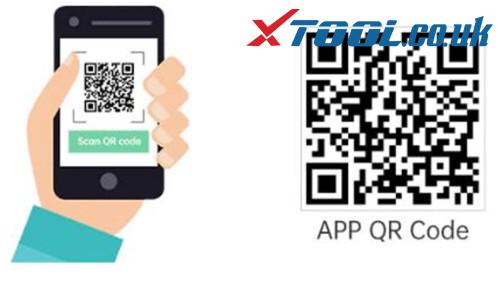
![XTOOL AD10 APP Downl[20210319 145544]](http://blog.xtool.co.uk/wp-content/uploads/2021/03/XTOOL-AD10-APP-Downl20210319-145544.png)